How to adjust channel impact in Morpheus MMM using hyperparameters
Struggling with inaccurate channel attribution in your MMM results? Learn how to adjust hyperparameters in Morpheus to fine-tune channel impact and make smarter marketing decisions.
If you’re working with a Marketing Mix Modeling (MMM) tool like Morpheus and feel that some channels aren’t being fairly represented... Don’t worry, you’re not alone!
This usually happens when your model assumes that all channels behave the same way, especially when it comes to saturation. But reality is more complex. Some channels (like TV) build slowly and last longer. Others (like Display) peak quickly and lose impact fast.
To fix this, Morpheus lets you configure a powerful setting: the saturation_alpha hyperparameter.
Let’s explore what it is and how you can adjust it for more accurate and strategic marketing insights.
What is saturation_alpha in Morpheus?
saturation_alpha helps define how fast a channel saturates—i.e., when additional spend stops delivering additional value.
The most important sub-setting is Mu (mean), which controls the saturation speed.
| Term | Meaning |
|---|---|
| saturation_alpha | A setting that defines the saturation behavior of each channel |
| Mu | Controls how quickly a channel saturates as spend increases |
Why is this important?
Without adjusting saturation:
-
Your long-term brand channels (TV, Radio, Sponsorships) may look ineffective
-
Performance channels (Search, Display) might appear to overdeliver
-
You risk budgeting based on misleading results
Tuning saturation_alpha helps align your model with real-world channel behavior and business knowledge.
How to adjust saturation_alpha in Morpheus
Step 1: Open your model configuration
Access the settings in your Morpheus model where you define hyperparameters for your media channels.
Click on the Edit icon in the saturation_alpha hyperparameter.


Step 2: Set a default Mu for all channels
This is your global starting point. If no overrides are added, this value will apply to every channel.
| Channel | Mu Value |
|---|---|
| All Channels | 0.5 |
What it does:
Applies a baseline saturation behavior across the entire media mix. Think of it as the “default sensitivity” to spend.


Step 3: Override specific channels as needed
Now, if you want to give certain channels more weight (because they build brand or impact more slowly), assign them a higher Mu individually.
| Channel | Mu Value |
|---|---|
| TV | 5.5 |
| Radio | 4.0 |
What this means:
TV and Radio now have slower saturation curves. Morpheus will attribute a greater share of results to these channels, especially at higher spend levels.
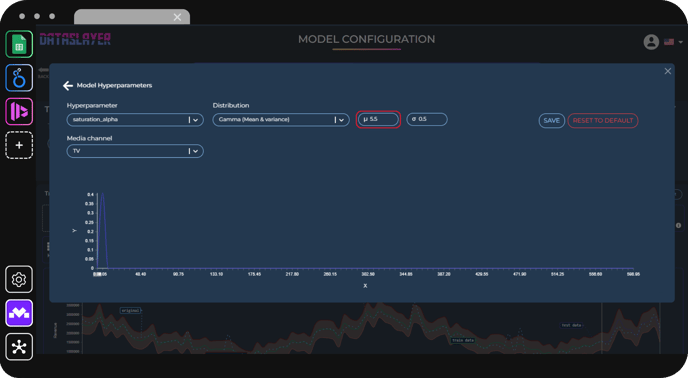
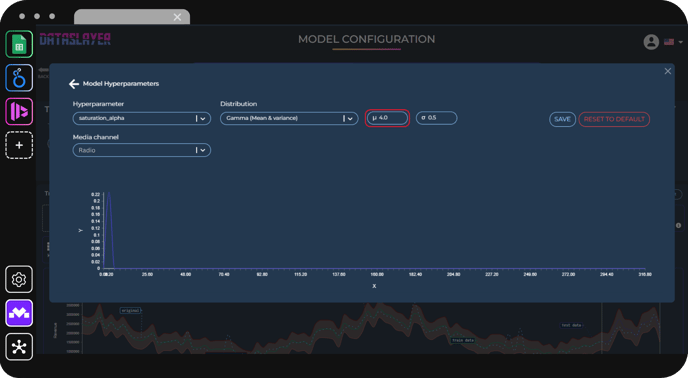
Step 4: Save and rerun the model
Once changes are made:
-
Save your updated settings
-
Rerun the model in Morpheus
-
Let the system recalculate channel contributions based on new saturation assumptions


Step 5: Analyze the results
After rerunning:
-
Look at the channel contribution graphs
-
Compare ROI estimates
-
See how media efficiency changes


If done correctly, your updated model should now reflect a more accurate and balanced picture of your media mix.
Best practices for adjusting Saturation
| Tip | Why it matters |
|---|---|
| Start with small changes | Avoid distorting the model too fast. Adjust one or two channels at a time. |
| Use business logic | Think about how each channel works in your real market. Does it drive short-term results or long-term brand impact? |
| Document your changes | Always keep track of what you've adjusted and why, especially if others will review the model later. |
| Compare before/after | Use the Morpheus versioning or notes to compare outcomes and decide which configuration reflects reality best. |
Final thoughts
Adjusting saturation_alpha isn’t “cheating” the model. It’s helping it see your media reality more clearly. Use it to bring your marketing intuition into the modeling process and improve your planning confidence.
Your MMM results should work for you, not against you.
As always, please contact us via our live chat on our website or via email if you still have doubts or questions. We are happy to help!