How to check if my schedules are executing well?
Scheduled refreshes are a very useful option for the users who use Dataslayer in Google Sheets, as it allows you to refresh the data automatically without you having to do anything.
First, if you don't know how to create a scheduled refresh, here's how to do it.
And there are 3 ways to verify if the refresh has been done correctly. We explain them below:
1. Using Google Sheets
- Access to the hidden sheet "DataslayerQueries" in your Google Sheets document. In columns E and F you can see if it has been refreshed correctly and at what time was the last refresh.

2. By email
- In Google Sheets, open the Dataslayer sidebar and click on the "Schedules" option.

- In your scheduled refresh settings, select one of the 2 email notification checkboxes (the first one will notify you whether the refresh is successful or not, while the second one will only notify you if there is a refresh failure).
- Then, enter the e-mail address to which you want the notification to be sent every time the automatic refresh is executed (you can enter more than one email address).
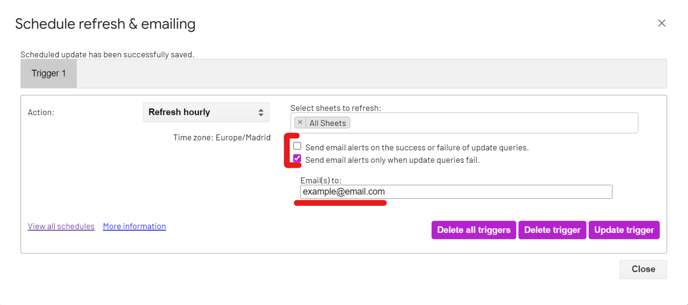
- You will receive an email like this one where you can check if the refresh has been completed successfully.

3. Via our website
- On our website, go to the section "My GS Schedules".

Here you can check all the scheduled refreshes you have in your Google Sheets documents and when they were last executed.
As always, please do not hesitate to contact us via our live chat on our website or via e-mail if you still have doubts or questions. We are happy to help!