Omniwallet: Authentication guide
In this guide, we will walk you through how to authenticate or reauthenticate Omniwallet in Dataslayer.
-1.png?width=670&height=59&name=faqs%20(3)-1.png)
Omniwallet is a supported data source within Dataslayer, allowing you to access and analyze your Omniwallet account data directly in your reporting workflows. Connecting Omniwallet enables automated data retrieval, streamlined dashboard updates, and consistent visibility into your activity.
Authentication is required to authorize Dataslayer to access your Omniwallet data securely. This process ensures that only approved accounts can connect, protects your information, and allows Dataslayer to retrieve data on your behalf without exposing your credentials.
What do I need to authenticate Omniwallet in Dataslayer?
To connect Dataslayer with the Omniwallet data source, you'll need:
- Subdomain
- Omniwallet auth token
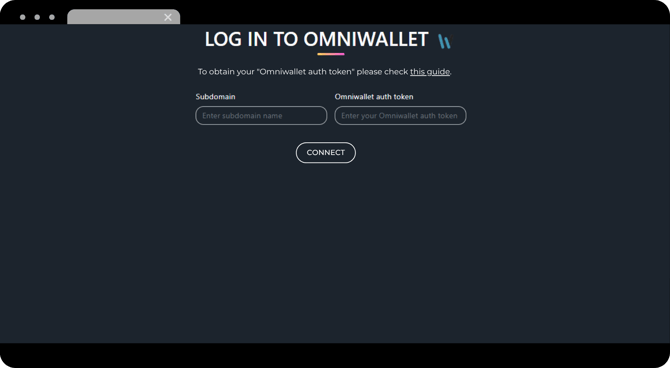
To obtain each field's data, you'll need to follow these steps:
How do I find my Omniwallet subdomain?
- Access the Omniwallet Admin site.
- Once logged in, from the site URL, you'll need to copy the name of the subdomain without https :// and .omniwallet.tools/connections/api.
Example
If the URL containshttps://account.omniwallet.tools/..., use "account" as the Subdomain..png?width=644&height=354&name=Omniwallet%20-%20%20Auth%20Guide%20-%20NEW%20UI%202025%20(13).png)
How do I generate an Omniwallet auth token?
- Access the Omniwallet Admin site.
- Once in, navigate to the Integrations section.
.png?width=670&height=369&name=Omniwallet%20-%20%20Auth%20Guide%20-%20NEW%20UI%202025%20(1).png)
- Click on the Create Token button on the right side.
.png?width=670&height=369&name=Omniwallet%20-%20%20Auth%20Guide%20-%20NEW%20UI%202025%20(3).png)
- Select a Name for your token and enable all scopes, this will allow Dataslayer to read data correctly. Then, click on Create.
.png?width=670&height=369&name=Omniwallet%20-%20%20Auth%20Guide%20-%20NEW%20UI%202025%20(4).png)
- The created token will be the one you'll need to copy and paste into the Omniwallet auth token field in Dataslayer.
.png?width=670&height=369&name=Omniwallet%20-%20%20Auth%20Guide%20-%20NEW%20UI%202025%20(5).png)
Now you have the information needed to make the connection between Omniwallet and Dataslayer!
How do I connect Omniwallet to Dataslayer?
- Log in to Dataslayer.ai and look for the Hub Account section.
.png?width=670&height=369&name=Omniwallet%20-%20%20Auth%20Guide%20-%20NEW%20UI%202025%20(6).png)
- Once in there, look for the Omniwallet connector.
.png?width=670&height=369&name=Omniwallet%20-%20%20Auth%20Guide%20-%20NEW%20UI%202025%20(7).png)
- Click on "+ Add new account" and then click on Start.
.png?width=670&height=369&name=Omniwallet%20-%20%20Auth%20Guide%20-%20NEW%20UI%202025%20(8).png)
.png?width=670&height=369&name=Omniwallet%20-%20%20Auth%20Guide%20-%20NEW%20UI%202025%20(9).png)
- Carefully paste your subdomain and the auth token into the designated fields.
.png?width=670&height=369&name=Omniwallet%20-%20%20Auth%20Guide%20-%20NEW%20UI%202025%20(10).png)
.png?width=670&height=369&name=Omniwallet%20-%20%20Auth%20Guide%20-%20NEW%20UI%202025%20(11).png)
- With both fields completed, click on Connect.
.png?width=670&height=369&name=Omniwallet%20-%20%20Auth%20Guide%20-%20NEW%20UI%202025%20(12).png)
Once the connection is successful, your Omniwallet account will appear in Hub Accounts and can be selected when building reports.
If you need to reauthenticate your connection, please check this article for a detailed walkthrough.
As always, please do not hesitate to contact us via our live chat on our website or via e-mail if you still have doubts or questions. We are happy to help!