Can I modify queries created by other user?
In this article, we provide step-by-step instructions to edit queries created by another user in Dataslayer: update creator details, refresh with your own account, and replace credentials across multiple queries.
Sometimes you may have a query created by another user that you want to modify, or maybe you are seeing the error message "Please try again to login into your data source" and you don’t understand why.
By default, you can’t directly modify a query created by someone else. However, there are ways to adjust it so you can use your own account.
Besides from the specific changes described in this guide, you should NOT edit any other fields in the DataslayerQueries sheet. Changing additional cells may affect how your queries work.
If any unexpected changes were made, refer back to this guide to fix it.
Before you start, keep these three requirements in mind:
-
Make a copy of the document to keep a backup of the original data.
-
Ensure your Hub Account has access to the same accounts as the person who created the original query.
- Remain with the Dataslayer add-on closed until all changes are saved in the document.
Remember that you must be logged in to the data source with the credentials you want to use. Please refer to this article to know how to connect them.
How to modify a query created by another user in Dataslayer
1. Open the "DataslayerQueries" hidden sheet
- In Google Sheets:
Click on the "all sheets" button.-3.png?width=670&height=245&name=Browser%20template%20(6)-3.png)
- In Excel:
Click on the Dataslayer tab and Manage queries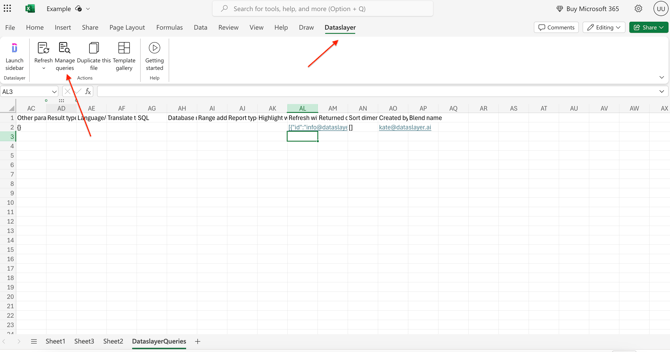
The following steps are the same for both Google Sheets and Excel.
2. Update the “Refresh with user account” field (AL column)
In column AL, replace the email shown in “Refresh with user account” with the Hub Account name you have connected for that data source in the Hub Accounts section.
.png?width=670&height=246&name=Modify%20queries%20created%20by%20another%20user%20(2).png)
The Hub Account can be either an email address or a name, it depends on the configuration of each data source. Here's a guide on where to find this section.
For example
From previous credentials:
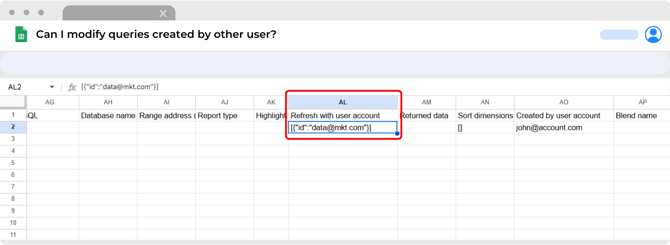
To the new one:
.png?width=670&height=246&name=Modify%20queries%20created%20by%20another%20user%20(1).png)
If you have a shared Spreadsheet document, when you make a query with any data source, the other users can refresh it as those users have an active session in the same data source.
Can I change the creator of the query?
Yes. If you need to replace the original creator, update the Created by user account field. This is usually recomended when the original user is removed or not longer working on the query.
Modify AO column
In column AO, change the email that appears in "Created by user account" to the email of the account that wants to modify the query.
Important
If you change AO, you also must update AL.
For example
From old user:
.png?width=670&height=246&name=Modify%20queries%20created%20by%20another%20user%20(3).png)
To new user:
.png?width=670&height=246&name=Modify%20queries%20created%20by%20another%20user%20(4).png)
Always update the AL column whenever you modify the AO column so both fields stay in sync..png?width=670&height=246&name=Modify%20queries%20created%20by%20another%20user%20(9).png)
After applying these changes, refresh the document and try to re-run the query again to confirm that your credentials are now active.
Still seeing the “Please try again to login” error?
If the error continues, you probably need to update the saved Hub Account reference in column R.
Follow these steps:
-
In column R, check the hub account name inside the quotes.
.png?width=670&height=246&name=Modify%20queries%20created%20by%20another%20user%20(5).png)
-
If the connection name is different from your current Hub Account, replace it with the new one in the connection_id value.
.png?width=644&height=236&name=Modify%20queries%20created%20by%20another%20user%20(7).png)
Update only the value shown inside the quotes. Do not modify anything else in that cell.
If the query still shows authentication issues, verify that the new Hub Account is not expired and that your session is active for the data source. Here's our guide about how to make a Hub refresh.
As always, please contact us via our live chat on our website or via email if you still have doubts or questions. We are happy to help!